Account and Rental Search Instructions
How to Search for Rentals and Manage your Renter account
PLEASE NOTE: You do not have to create a renter account to search rental or to contact owners but in order to save favorite rental listings and view your contact history, you can create one here.
Booking a rental direct allows us to offer no commissions to hosts and no taxes & fees to guests. View instructions to search vacation rentals here. This will save you hundreds, even thousands for a one week rental. Stop throwing your hard earned money by booking on those big corporate websites. Save that money for you and your family to enjoy on your vacation. Renters who book directly with an owner, who owns less than 3 rental units, are EXEMPT from the NJ Shore rental tax. View our renter savings comparison chart.
HOW TO CREATE A RENTER ACCOUNT
1. Click on ‘RENTER” in the navigation on the ShoreSummerRentals.com.
2. Click on “CREATE RENTER ACCOUNT” from the RENTER dropdown.
3 Fill out Registration Form.
4.Click on “REGISTER”.
5. Your account has been created.
HOW TO LOGIN TO RENTER ACCOUNT
1. Click on the login link on the top right of the ShoreSummerRentals.com home page.
2. Choose “RENTER LOGIN” from the dropdown.
3. Enter your credentials and click “LOGIN”.
HOW TO SEARCH FOR A VACATION RENTAL
FROM HOME PAGE
1. Go to ShoreSummerRentals.com.
2. Type in the desired city name, or rental id if known, in the search box.
3. Enter arrival and departure date if known (optional).
4. Enter amount of bedrooms needed and number of guests in sleeps box (optional).
5. Click on “SEARCH”.
6. You will receive all results that match the criteria entered.
7. You can then edit your search ; choose other criteria by the choosing the filter options on left of the results page.
8. Click “SEARCH” at the bottom of the filter fields to display new filtered listings.
9. Click “EMAIL CONTACT” or “CALL CONTACT” to contact the owners directly with all questions and to reserve.
10. You can save your favorites that will be added to your Wish List by clicking on the heart on the main photo.
FROM ADVANCED SEARCH
1. Click on ‘RENTER” in the navigation on the ShoreSummerRentals.com home page.
2. Click on “ADVANCED SEARCH” from the RENTER dropdown.
3. Enter your criteria.
4. Click on “SEARCH”.
5. You will receive all results that match the criteria entered.
6. You can then edit your search ; choose other criteria by the choosing the filter options on left of the results page.
7. Click “SEARCH” at the bottom of the filter fields to display new filtered listings.
8. Click “EMAIL CONTACT” or “CALL CONTACT” to contact the owners directly with all questions and to reserve.
9. You can save your favorites that will be added to your Wish List by clicking on the heart on the main photo.
VIEW ALL NJ RENTALS LINK
1. Click on ‘RENTER” in the navigation on the ShoreSummerRentals.com home page.
2. Click on “VIEW ALL NJ RENTALS” from the RENTER dropdown.
3. Click on city preferred.
4. You will receive all results in that city.
5. You can then edit your search ; choose other criteria by the choosing the filter options on left of the results page.
6. Click “SEARCH” at the bottom of the filter fields to display new filtered listings.
7. Click “EMAIL CONTACT” or “CALL CONTACT” to contact the owners directly with all questions and to reserve.
8. You can save your favorites that will be added to your Wish List by clicking on the heart on the main photo.
SEARCH BY CATEGORY
1. You can also search for rentals by categories, including Oceanfront, Bayfront, Pet Friendly, Last Minute Specials, Partial Week, Full Summer, Winter Monthly and Under Age of 25 rentals from the home page, advanced search and filters.
2. Click “EMAIL CONTACT” or “CALL CONTACT” to contact the owners directly with all questions and to reserve.
3. You can save your favorites that will be added to your Wish List by clicking on the heart on the main photo.
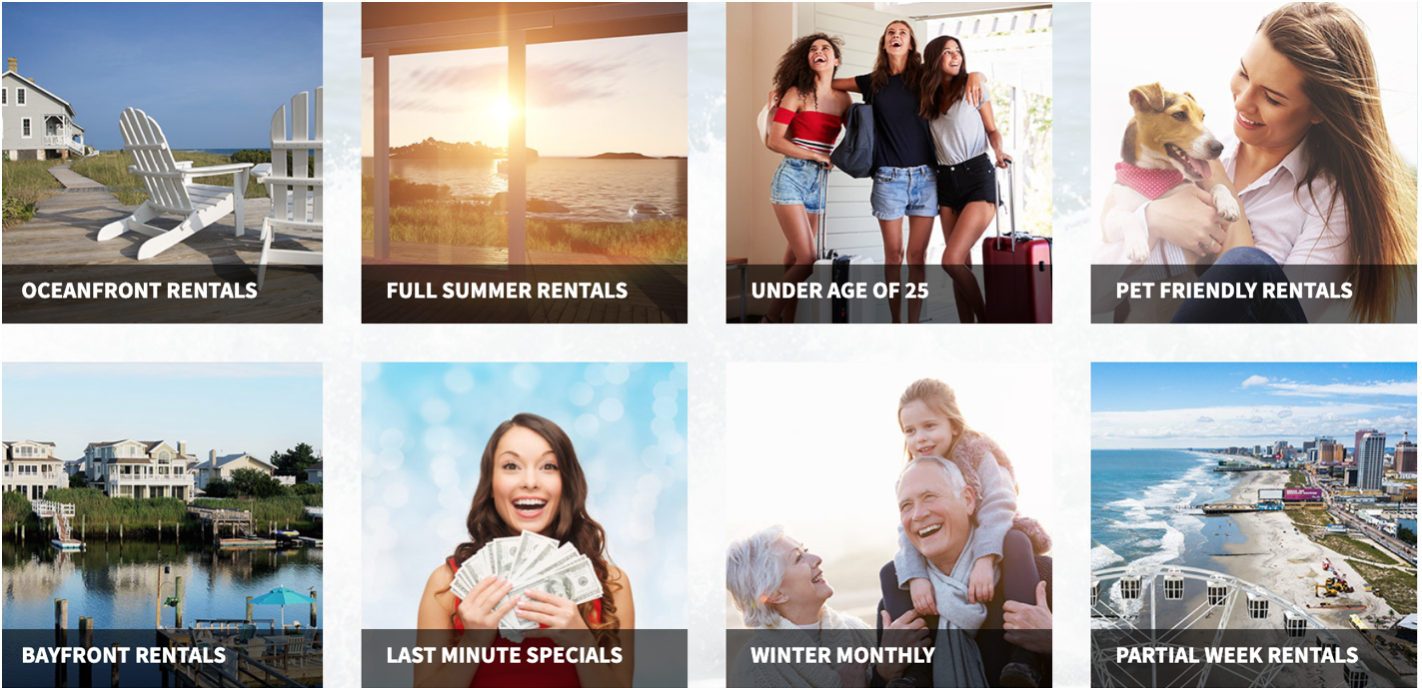
COMPARE RENTAL LISTINGS
1. Check the “COMPARE” box for up to 4 rental listings on the search results page.
2. A Compare Properties box will populate on the left side of the screen.
3. Click the “COMPARE’ button to populate a side by side comparison chart.
SUBMIT RENTAL REQUEST FORM
1. If you are in need of a vacation rental and cannot find one after utilizing all of the above search options, feel free to fill out the Rental Request form below which will place your request on our Rental Lead List. This is an exclusive lead list available only to our active ShoreSummerRentals.com owners. If our owners have accommodations that match your requirements, they will contact you directly.
OTHER RENTER ACCOUNT ITEMS
ADD/EDIT PROFILE
You can add/update your profile if you wish. This is absolutely optional of course!
1. Login to your account.
2. Fill out form including your birthday. You may receive a gift
3. Upload photo if you wish.
SETTINGS
MY PROFILE
You can add/update your profile if you wish. This is absolutely optional of course!
1. Login to your account.
2. Fill out form including your birthday. You may receive a gift
3. Upload photo if you wish.
WISH LIST
1. Login to your account.
2. Click on the Dropdown menu on the upper right hand side.
3. Click on “WISHLIST”.
4. All the rental listings that you favorited will appear here.
EMAIL REQUESTS TO OWNERS
1. Login to your account.
2. Click on the Dropdown menu on the upper right hand side.
3. Click on “Email Requests”.
CHANGE YOUR EMAIL ADDRESS
1. Login to your account.
2. Click on the Dropdown menu and then “SETTINGS” on the upper right hand side.
3. Enter new email.
4. Re-enter new email.
5. Click the “Update Email” button in order for the change to save.
CHANGE YOUR PASSWORD
1. Login to your account.
2. Click on the Dropdown menu and then “SETTINGS” on the upper right hand side.
3. Enter current password.
4. Enter new password.
5. Re-enter new password.
6. Click the “Save Password” button at the bottom of the page in order for the change to save.
LOG OUT OF YOUR ACCOUNT
1. Click on the Dropdown menu on the upper right hand side.
2. Click “SIGN OUT”.
As always, do not hesitate to contact us with questions or help!